After you’ve entered in responses to a task, or all the tasks in a deliverable or all the deliverables in a category, click the round green PDF icon to output your results. They’ll appear in a PDF in a new window which you can save to your computer or network, or attach to your project.
These reports will output the work that you’ve input into the guided templates.
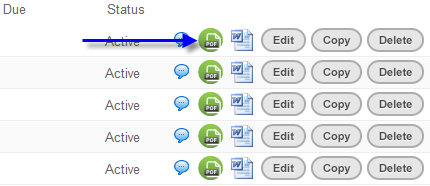
Note: If you haven’t input anything into the templates, the reports will only present the project structure.
Some versions allow for output of all reports, plans and content to Microsoft Word, for editing and further customization. Click the Word document icon if you version allows for download.
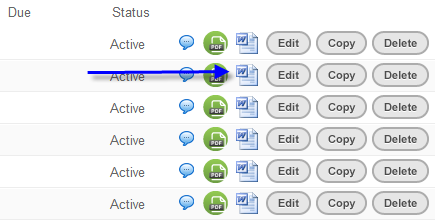
To output all of the content in your project, or to create a project status report, click on the Reports dropdrown. The Project Content option delivers all of your responses in the project in a document format. The Project Status option outputs your activities grid, with your tasks, owners, due dates and status.
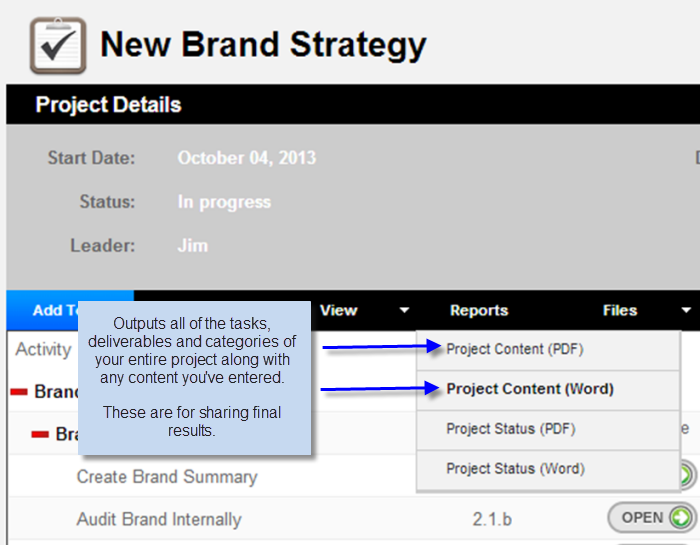
The PDFs at each level contain different formatting. Learn about: