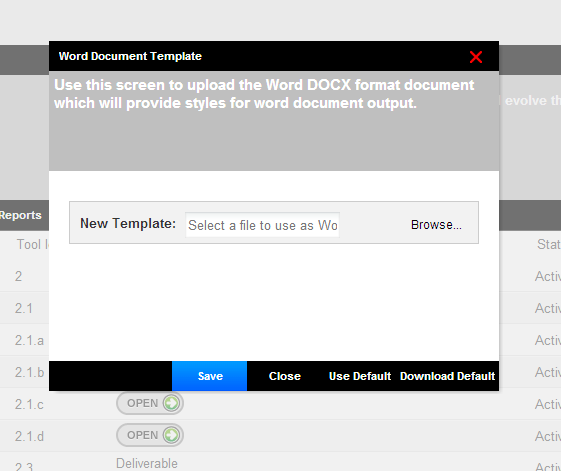If your version allows you to download the guided templates, plans and reports in Microsoft Word, you have the ability to customize the styling by modifying the Word template in your account.
By default, the reports are downloaded using our logo and the general Microsoft Word template styling (which uses Cambria headers and Calibri body text.)
The application outputs your reports by sending the data into the existing Microsoft Word template loaded for your account, and then downloading the file.
Changing the Styles
To change the styles in the template, go to My Account > Word Document Template:
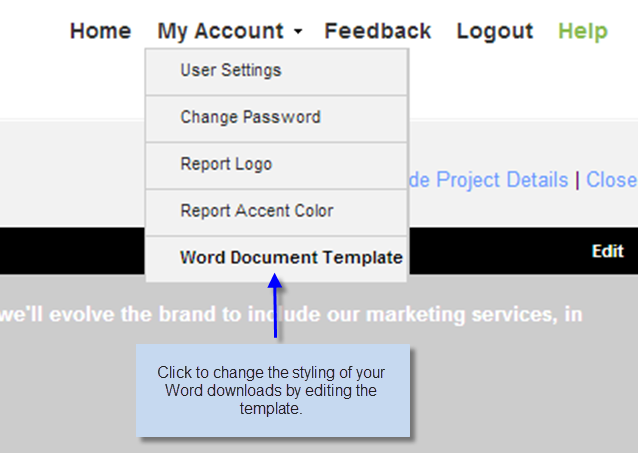
This will display the Word Document Template editing screen. Click Download Default to download the template currently being used for your account.
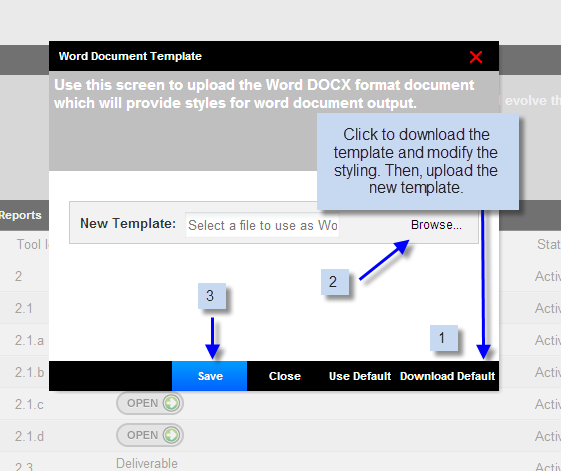
Your downloads include the exact styles of the downloaded template. To change them, MODIFY the existing styles and header and then upload to your account. For example, you can insert an image of your logo in the header, replacing the Marketing MO logo. Whatever you include in the header will download in your reports.
To modify the styles:
1. Select the style. The current style will then be highlighted in the Styles section of Word
2. Mouse over the selected style in the Style section of Word, rick click and select Modify.
3. Change styles and click ok.
4. Upload new template to your account.
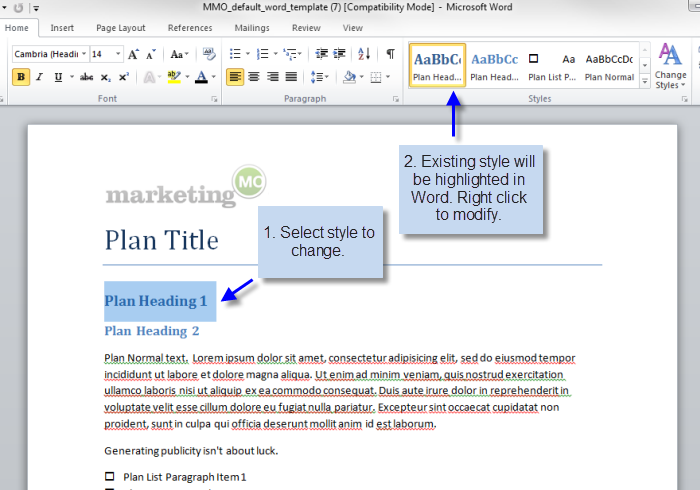
Modify here:
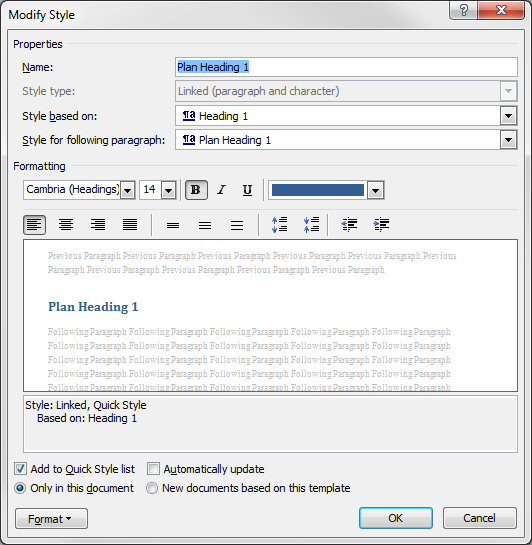
Upload to your account: