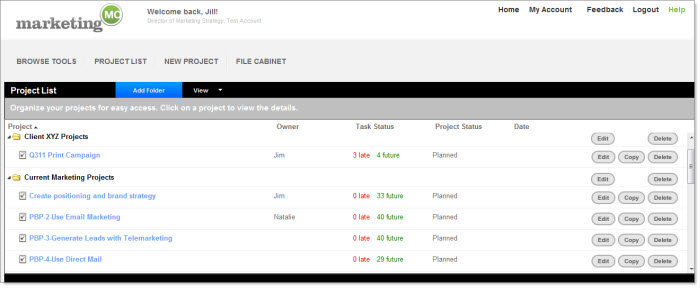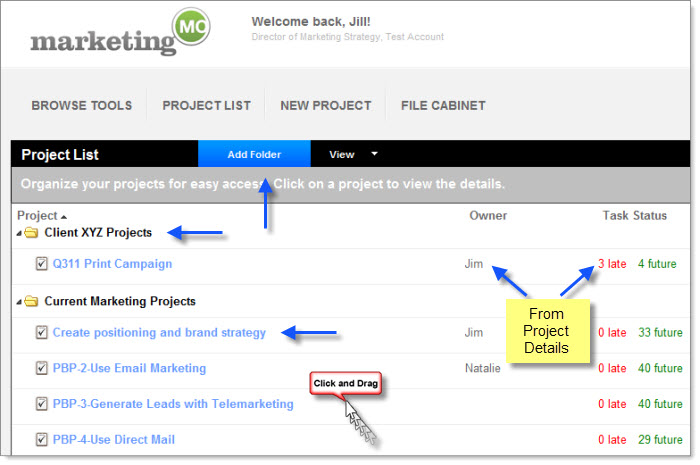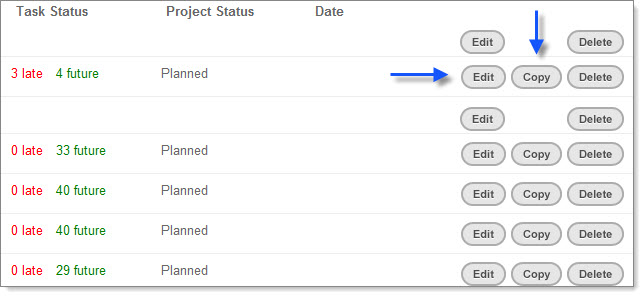Click on the Project List main navigation to organize your projects using your own custom filing structure. When you create and save a project, it automatically displays in this screen.
To organize, click the Add Folder button to create a new folder. Then use the drag and drop feature to organize your folders and insert projects into folders. When you create a new project, it automatically is stored in the – not set – default folder.
Each project also displays the project owner, the number of late tasks, the number of future tasks, the status of the project and the date. You can also delete your projects here by clicking on Delete icon, and copy your projects by clicking on the Copy icon.