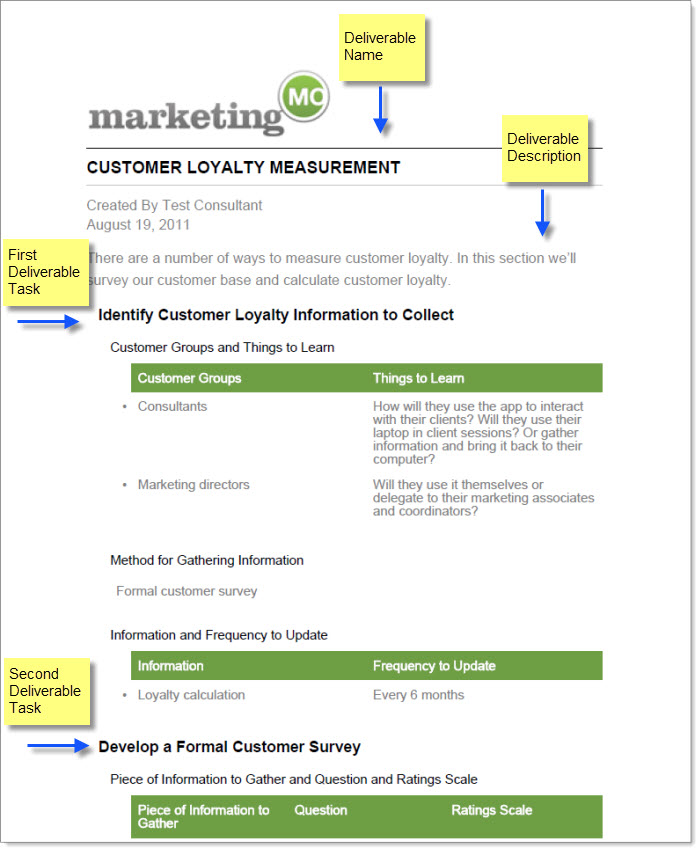To ouput any of the responses you’ve entered into a guided tool, click the green PDF icon to output your results into a PDF.
The PDFs at each level contain different formatting:
- A task output contains the task name, your name and date, the task description, and your responses. If you’d like to change the task description, click the Edit icon for the task and input copy in the Description field in the window. This will display in your PDF report.
- A deliverable output contains the deliverable name, your name and date and a pre-populated description of the deliverable. To change this, click the Edit icon for the deliverable and change the text in the Description field. This is what displays in your report. The deliverable also contains the task names contained in the deliverable, the task descriptions along with any responses you’ve entered.
- A category output contains all of the deliverables and tasks that you’ve completed in your project. You’ll see a cover page, a table of contents, and the deliverables as outlined in the previous bullet point.
- A project output contains all of the categories that you’ve completed in your project. You’ll see a cover page, a table of contents, and all the categories and deliverables in your project as outlined in the previous bullet points. To create one, from your project details screen, click Reports > Project Content.
For more details on all of these reports click here.